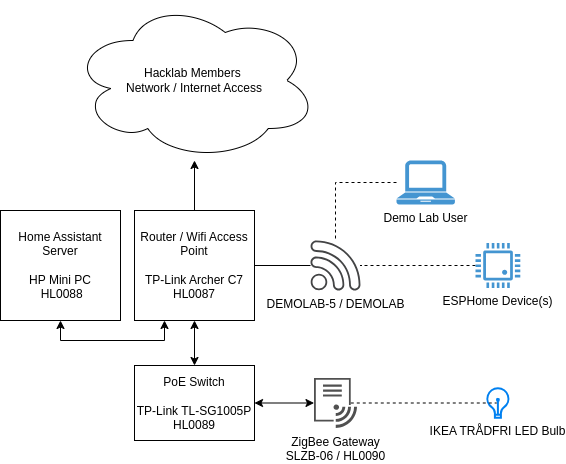Home Assistant Demo Lab: Difference between revisions
Jump to navigation
Jump to search
No edit summary |
(Heading Level Adjustments) |
||
| (6 intermediate revisions by the same user not shown) | |||
| Line 1: | Line 1: | ||
[[File:Home Assistant Demo Lab front 2024-12-23.jpg|thumbnail]] | |||
[[File:Home Assistant Demo Lab side 2024-12-23.jpg|thumbnail]] | |||
= Quick Start Guide = | |||
The Home Assistant Demo Lab is a self-contained network + server assembled into a ready to go package that only require a single power and upstream network connection. | |||
== Setup == | |||
# Retrieve the Demo Lab from member storage, cube '''S4'''. | |||
# The hot-desks and electronics bench have power and wired network connections available. | |||
# Attach hacklab wired network to WAN port (blue) on the Router ([[HL0087]]). | |||
# Attach Demo Lab powerbar to power and switch it on. | |||
## '''Wait 1 min''', this is to allow the router to boot and stabilize. | |||
# Power on Home Assistant server ([[HL0088]]) | |||
## '''Wait 2 mins''' for the home assistant server to stabilize. | |||
== Usage == | |||
Join the Demo Lab's dedicated WIFI, or wired network port on the Demo Lab. | |||
* DEMOLAB-5 / DEMOLAB | |||
You *MUST* be downstream of the Demo Lab's router to work with devices and services in the Demo Lab. | |||
Usernames and passwords are documented on a physical card included with the Demo Lab. These may be updated and changed during an environment refresh, please refer to the card at each use. | |||
* [http://homeassistant.demolab.in.hacklab.to:8123/ Home Assistant Server] | |||
* [http://openwrt.demolab.in.hacklab.to/cgi-bin/luci/ OpenWRT Router] | |||
* [http://SLZB-06.demolab.in.hacklab.to/ Zigbee Gateway] | |||
[[File:Home-Assistant-Demo-Lab.drawio.png]] | |||
== Shutdown / Storage Procedure == | |||
== | |||
Gracefully turn off Home Assistant server. | |||
#On the Home Assistant's [http://homeassistant.demolab.in.hacklab.to:8123/config/hardware Hardware Page] | |||
## Power Symbol, Top Right Corner | |||
## "Shut down system" | |||
# It is now safe turn off the Demo Lab's powerbar and unplug power and networking. The Router and Zigbee Router are sudden power-loss tolerant. | |||
# Return the Demo Lab to member storage, cube '''S4'''. | |||
= Lab Configuration / Reset Instructions = | |||
If you are preparing for a workshop, or need the Demo Lab returned to a clean slate. Please review and follow the [[Home_Assistant_Demo_Lab_Configuration|Configuration Document]]. | |||
Latest revision as of 00:52, 24 December 2024


Quick Start Guide
The Home Assistant Demo Lab is a self-contained network + server assembled into a ready to go package that only require a single power and upstream network connection.
Setup
- Retrieve the Demo Lab from member storage, cube S4.
- The hot-desks and electronics bench have power and wired network connections available.
- Attach hacklab wired network to WAN port (blue) on the Router (HL0087).
- Attach Demo Lab powerbar to power and switch it on.
- Wait 1 min, this is to allow the router to boot and stabilize.
- Power on Home Assistant server (HL0088)
- Wait 2 mins for the home assistant server to stabilize.
Usage
Join the Demo Lab's dedicated WIFI, or wired network port on the Demo Lab.
- DEMOLAB-5 / DEMOLAB
You *MUST* be downstream of the Demo Lab's router to work with devices and services in the Demo Lab.
Usernames and passwords are documented on a physical card included with the Demo Lab. These may be updated and changed during an environment refresh, please refer to the card at each use.
Shutdown / Storage Procedure
Gracefully turn off Home Assistant server.
- On the Home Assistant's Hardware Page
- Power Symbol, Top Right Corner
- "Shut down system"
- It is now safe turn off the Demo Lab's powerbar and unplug power and networking. The Router and Zigbee Router are sudden power-loss tolerant.
- Return the Demo Lab to member storage, cube S4.
Lab Configuration / Reset Instructions
If you are preparing for a workshop, or need the Demo Lab returned to a clean slate. Please review and follow the Configuration Document.